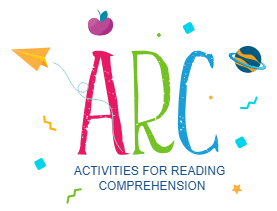For the Participants or Child
Participants log in on their tablet or iPad using Chrome or Safari browser at arc.readingcomprehension.ca using their user# and password that has been assigned by the parent, educator or clinician. You will need to have a stable internet connection.
You should see the Welcome to Activities for Reading Comprehension homepage
Note: If you login and find yourself in another User No. setting, simply log out in the settings tab of that participant and then log back in with the desired User No.
Settings
In the Settings option you can turn on or off the auditory instructions. The default setting is ON. If this setting is maintained, then the Instruction of “Touch the picture that goes with the word” is only heard for the first picture and then it is assumed that the child knows what to do so it is not repeated. If the setting is changed to OFF, then the instructions, “Touch the picture that goes with the word” is not heard for the first item. As repetition of instructions for each item may encourage echolalia, we opted to minimize repetition. If the child/student struggles with what to do you may prompt them by repeating the instruction.
Assessment
When you first begin, participants must start with the Assessment which will determine their starting point in the intervention. Therefore, you will see that only the Assessment button is first available, and the Intervention button is grey and not available for selection. The Reading Comprehension Assessment, which is first, is the only assessment that determines the starting point in the app. However, following the reading comprehension assessment, the Listening Comprehension must also be taken and serves as a baseline for the child’s listening
comprehension but does not affect the starting point. Both these assessments can be repeated at any time by enabling them under the Participant’s section (see Participant section above).
When you select the assessment, please tap on the figure icon to ensure that your sound is turned on and at an appropriate volume. Adjust your settings as necessary to ensure an appropriate volume before you begin the assessment. The written instructions appear below “Touch the picture that goes with the word”. These instructions are provided verbally on the first item in the assessment only.
The first assessment is the Reading Comprehension assessment, where you only see the written word. The second assessment is the Listening Comprehension assessment, where you both hear and see the written word.
Intervention
Once you have completed both Assessments, the Assessment button will now be grey and inaccessible, and you will now have access to the Intervention button. Again, tap the figure icon to ensure that your sound is adjusted to an appropriate level.
If your child/the student touches the correct image corresponding to the word then you will see a green checkmark. If they touch the incorrect image, then a red X appears. After a second incorrect touch the incorrect image is greyed out and only the correct image is accessible.
An ear icon next to the word indicates that you are in the listening comprehension phase where you see and hear the word. A book icon indicates that you are in the reading comprehension phase where you only see the written word, i.e., the word is not spoken.
After the intervention is over there is a Congratulations screen that appears and a list of words that has been acquired. Scroll on the right-hand side of the page to see the full list. Take a screen shot to save a record as you can’t access this information once you leave the page.
Participants log in on their tablet or iPad using Chrome or Safari browser at arc.readingcomprehension.ca using their user# and password that has been assigned by the parent, educator or clinician. You will need to have a stable internet connection.
You should see the Welcome to Activities for Reading Comprehension homepage
Note: If you login and find yourself in another User No. setting, simply log out in the settings tab of that participant and then log back in with the desired User No.
Settings
In the Settings option you can turn on or off the auditory instructions. The default setting is ON. If this setting is maintained, then the Instruction of “Touch the picture that goes with the word” is only heard for the first picture and then it is assumed that the child knows what to do so it is not repeated. If the setting is changed to OFF, then the instructions, “Touch the picture that goes with the word” is not heard for the first item. As repetition of instructions for each item may encourage echolalia, we opted to minimize repetition. If the child/student struggles with what to do you may prompt them by repeating the instruction.
Assessment
When you first begin, participants must start with the Assessment which will determine their starting point in the intervention. Therefore, you will see that only the Assessment button is first available, and the Intervention button is grey and not available for selection. The Reading Comprehension Assessment, which is first, is the only assessment that determines the starting point in the app. However, following the reading comprehension assessment, the Listening Comprehension must also be taken and serves as a baseline for the child’s listening
comprehension but does not affect the starting point. Both these assessments can be repeated at any time by enabling them under the Participant’s section (see Participant section above).
When you select the assessment, please tap on the figure icon to ensure that your sound is turned on and at an appropriate volume. Adjust your settings as necessary to ensure an appropriate volume before you begin the assessment. The written instructions appear below “Touch the picture that goes with the word”. These instructions are provided verbally on the first item in the assessment only.
The first assessment is the Reading Comprehension assessment, where you only see the written word. The second assessment is the Listening Comprehension assessment, where you both hear and see the written word.
Intervention
Once you have completed both Assessments, the Assessment button will now be grey and inaccessible, and you will now have access to the Intervention button. Again, tap the figure icon to ensure that your sound is adjusted to an appropriate level.
If your child/the student touches the correct image corresponding to the word then you will see a green checkmark. If they touch the incorrect image, then a red X appears. After a second incorrect touch the incorrect image is greyed out and only the correct image is accessible.
An ear icon next to the word indicates that you are in the listening comprehension phase where you see and hear the word. A book icon indicates that you are in the reading comprehension phase where you only see the written word, i.e., the word is not spoken.
After the intervention is over there is a Congratulations screen that appears and a list of words that has been acquired. Scroll on the right-hand side of the page to see the full list. Take a screen shot to save a record as you can’t access this information once you leave the page.